I have the privilege of reviewing the totally awesome Bamboo Craft Pen Tablet today courtesy of the super cool gals at Pen Scrappers! I was so excited about this as I’m already a huge fan of Wacom Tablets and all of the awesome digital scrapbookers at Pen Scrappers! I use my Bamboo Craft tablet when doing any kind of graphic design work including creating printables for you all!
One thing I haven’t done much is let my kids use my tablet. They’re constantly begging to use my “special pen”, so when I got this one I thought I’d give them a chance. I really wanted to see how I could incorporate the Bamboo Craft into our homeschooling.
So I opened up some of my trusty A-Z Handwriting and 1-20 Handwriting worksheets and let them have at it! I was really excited to see that they loved to practice handwriting using the Bamboo Craft.
My son said he liked this WAY better than his regular handwriting! I explained we’d probably switch it up so he could do this every now and then ;o) I’m still a little protective of my Bamboo Craft. I mean c’mon! It’s still all nice and shiny new!
But I digress…So, as I was saying, the tablet did present a slight learning curve for them since they write on a tablet and see the product on the screen. But really I think it’s excellent for hand-eye coordination skills, and the Bamboo Craft has a surface very similar to paper, so it actually “feels” like you’re writing on paper.
So why stop with the handwriting? Open up one of my coloring pages and let them experiment with all the different colors and brush strokes that the Bamboo Craft supports! Depending on which editing program you use (I use Photoshop CS5 and Photoshop Elements) you can create several different brush types, creating super cool art work!
To open a PDF using Photoshop CS5: Open Photoshop, then click on “File” and “Open”. Select the PDF of your choice. Photoshop will show you the pages, select the pages you want to open, then select to open as “Page”. It will open the file as an editable .jpg file. I suggest creating a new layer (click on “Layer” then “New” and “Layer” on the toolbar) to paint on so that you don’t accidentally save your original with the coloring on it.
Next, select the brush tool as indicated below:
Next, open your brush palette by clicking on the icon on the right side of your screen. If you don’t have the brush icon, you can open it by clicking on “Window” then “Brush” from the top menu bar.
Select whatever brush you wish to use, Photoshop CS5 has some fun ones, Photoshop Elements has a good starter set, and you can also download several free brushes by doing a simple online search using “Photoshop brushes” as your criteria.
Once you’ve selected your brush, click on the color palette to select a color. The color palette can be accessed by clicking on the two small color squares at the bottom of your Tool Bar on the left side of your screen.
Finally, using your Bamboo Craft tablet, start coloring away! This is fun and easy enough that your kids can enjoy it as well! Have fun experimenting with the color options, and brush styles to see what you can create. If you created a new layer you can always ‘undo’ or erase and start over!
Once you get more comfortable using your pad, I suggest starting with a blank canvas and just let your creativity flow!
For more information and some great tutorials for the Bamboo Craft, visit the links below! There are lots of totally awesome teachers and scrappers at the Pen Scrappers site who would be happy to help you get started!
If you like this, stop by Pen Scrappers on Facebook, and let them know Erica @ Confessions sent you over! You can also keep up on their tutorials at Pen Scrappers on Twitter!
- Visit Pen Scrappers Learning Center for Bamboo Craft Tutorials.
- Check out Wacom’s site for Bamboo Craft Video Tutorials!
- Save $20 to $30 on NEW Adobe Elements 9 products with mail-in rebate
- Adobe Education Store! Students and Faculty Save up to 80%!
- Announcing Adobe Photoshop Elements 9. Easily edit, create, organize, and share your digital photos. Buy now.
I hope you have a chance to try this out, and if so let me know, I’d love to see your creations!


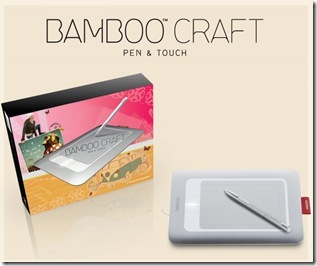
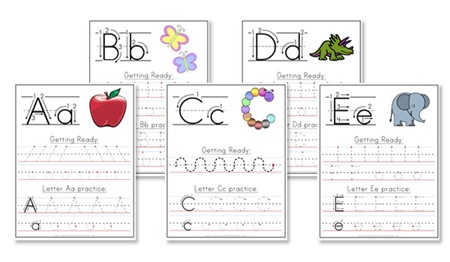
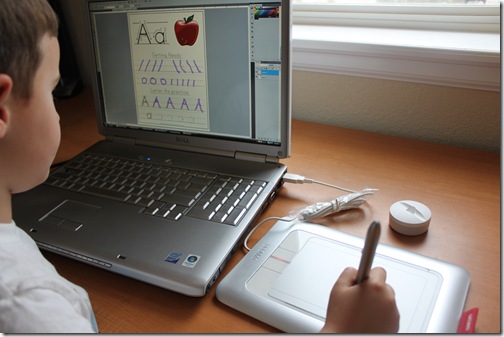
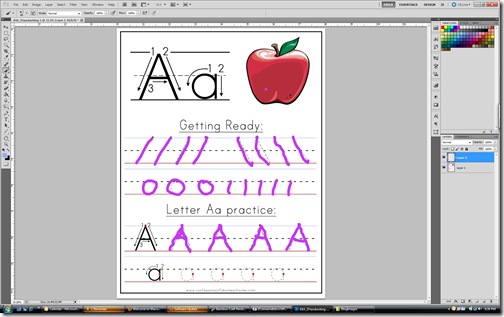
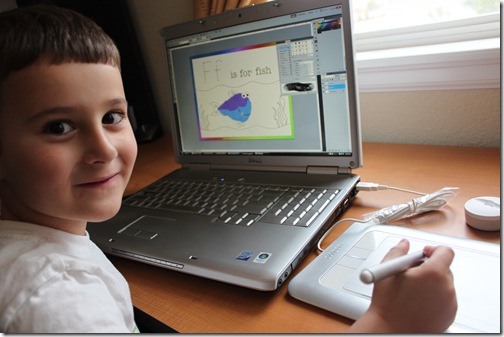
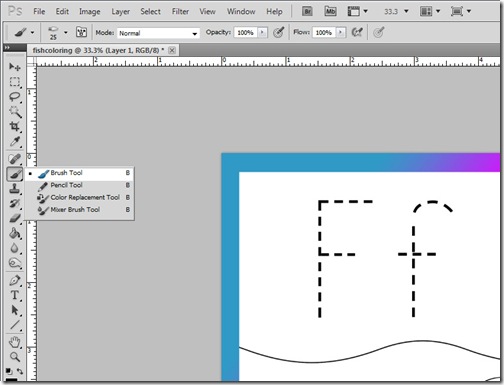
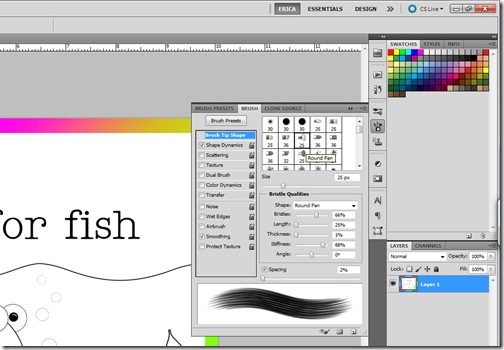
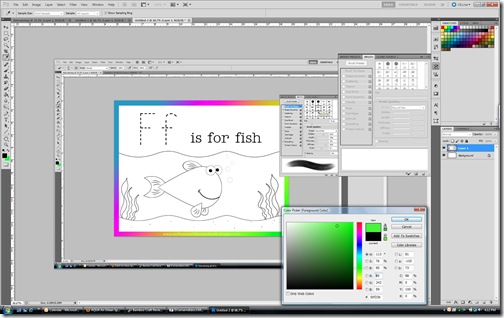
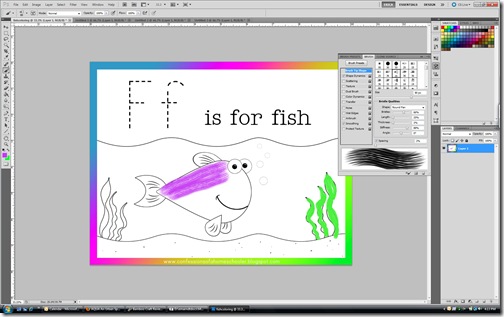
Digital handwriting looks super fun! 🙂
Yeah! My son kept saying he liked that way better! He bugs me to do it all the time now ;o)
We have one and love it for homeschooling. My son is a lefty but he uses the mouse right-handed. This allows him to use the tablet when he needs to write with his left and then alternate back to the mouse whenever needed. He also loves to draw amazing pictures with it, which I can save to a file instead of having tons of paper accumulating everywhere 🙂
Erica,I think that the Wacom tablet is like what China is to a woman. My daughter has a tablet, and I don't know if she would share it with my 6 year-old. I like the way you are using the tablet with your kids.Rebecca G.
Cool gadget! And saves tons of paper too!